터미널을 예쁘게 꾸며보자
어느 OS든 기본 터미널은 참 밋밋하다.
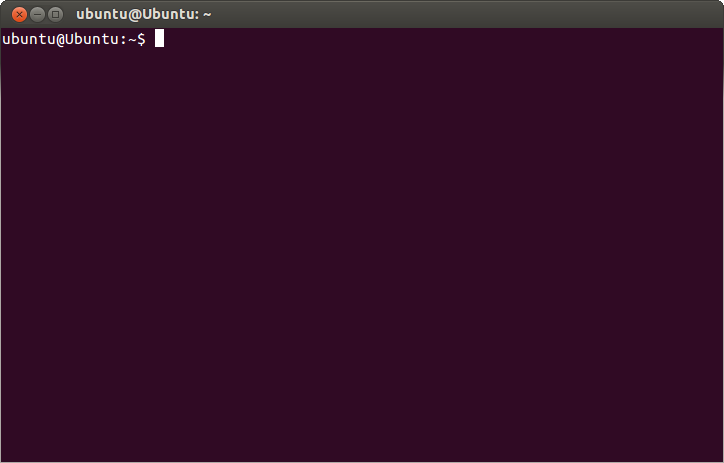
이런 밋밋한 터미널에서 벗어나 예쁘고 편리하게 터미널을 커스텀 하려는 시도가 여럿 존재한다.
oh my zsh powerline theme 등등…..
이번엔 그 중 powerline스타일로 꾸미는 powerline-shell을 적용해보자
설치
powerline-shell은 zsh bash fish 등의 쉘을 지원한다.
우선 프로젝트를 받고
$ git clone https://github.com/banga/powerline-shell
각자 입맞에 맞게 보고자 하는 정보들만 config.py에서 볼 수 있다.
#config.py
SEGMENTS = [
# Set the terminal window title to user@host:dir
# 'set_term_title',
# Show current virtual environment (see http://www.virtualenv.org/)
'virtual_env',
# Show the current user's username as in ordinary prompts
'username',
# Show the machine's hostname. Mostly used when ssh-ing into other machines
# 'hostname',
# Show a padlock when ssh-ing from another machine
# 'ssh',
# Show the current directory. If the path is too long, the middle part is
# replaced with ellipsis ('...')
'cwd',
# Show a padlock if the current user has no write access to the current
# directory
'read_only',
# Show the current git branch and status
'git',
# Show the current mercurial branch and status
# 'hg',
# Show the current svn branch and status
# 'svn',
# Show the current fossil branch and status
# 'fossil',
# Show number of running jobs
'jobs',
# Show the last command's exit code if it was non-zero
# 'exit_code',
# Shows a '#' if the current user is root, '$' otherwise
# Also, changes color if the last command exited with a non-zero error code
'root',
]
# Change the colors used to draw individual segments in your prompt
THEME = 'default'
환경설정이 다 되었다면 shell 설정파일을 만들면된다.
$ ./install.py
powerline-shell.py successfully genereated!
이제 각자 사용하는 쉘마다 아래 코드를 삽입하면 된다.
Bash
~/.bashrc 파일
function _update_ps1() {
PS1="$(~/powerline-shell.py $? 2> /dev/null)"
}
if [ "$TERM" != "linux" ]; then
PROMPT_COMMAND="_update_ps1; $PROMPT_COMMAND"
fi
ZSH
~/.zshrc 파일
function powerline_precmd() {
PS1="$(~/powerline-shell.py $? --shell zsh 2> /dev/null)"
}
function install_powerline_precmd() {
for s in "${precmd_functions[@]}"; do
if [ "$s" = "powerline_precmd" ]; then
return
fi
done
precmd_functions+=(powerline_precmd)
}
if [ "$TERM" != "linux" ]; then
install_powerline_precmd
fi
Fish
~/.config/fish/config.fish 파일
function fish_prompt
~/powerline-shell.py $status --shell bare ^/dev/null
end
쉘 설정파일에 추가 한 후 다시 적용하면 된다.
$ source ~/.bashrc
추가적으로 보여질 디렉토리 depth나 폴더이름 최대 길이 같은 설정을 할 수 있다.
--cwd-mode {fancy,plain,dironly}
How to display the current directory
--cwd-max-depth CWD_MAX_DEPTH
Maximum number of directories to show in path
--cwd-max-dir-size CWD_MAX_DIR_SIZE
Maximum number of letters displayed for each directory
in the path
--colorize-hostname Colorize the hostname based on a hash of itself.
--mode {patched,compatible,flat}
The characters used to make separators between
segments
본인은 아래와 같은 설정으로 사용하고 있는데 유용한 것 같다.
function _update_ps1() {
PS1="$(~/python/powerline-shell/powerline-shell.py --mode flat --cwd-max-depth 3 $? 2> /dev/null)"
}
if [ "$TERM" != "linux" ]; then
PROMPT_COMMAND="_update_ps1; $PROMPT_COMMAND"
fi
여기까지 적용이 완료되고나면, 아래와같이 예쁘게 바뀐 쉘을 볼 수 있다.
뿐만아니라 git을 사용중이라면 git의 상태, 브랜치명 등 여러 정보도 함께 볼 수 있다.
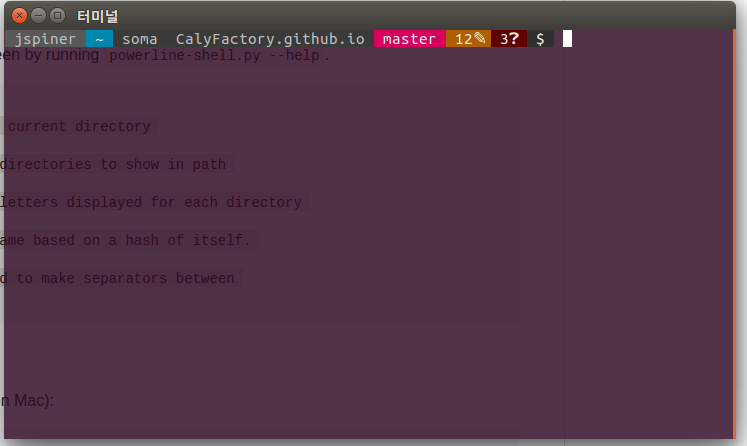

Comments